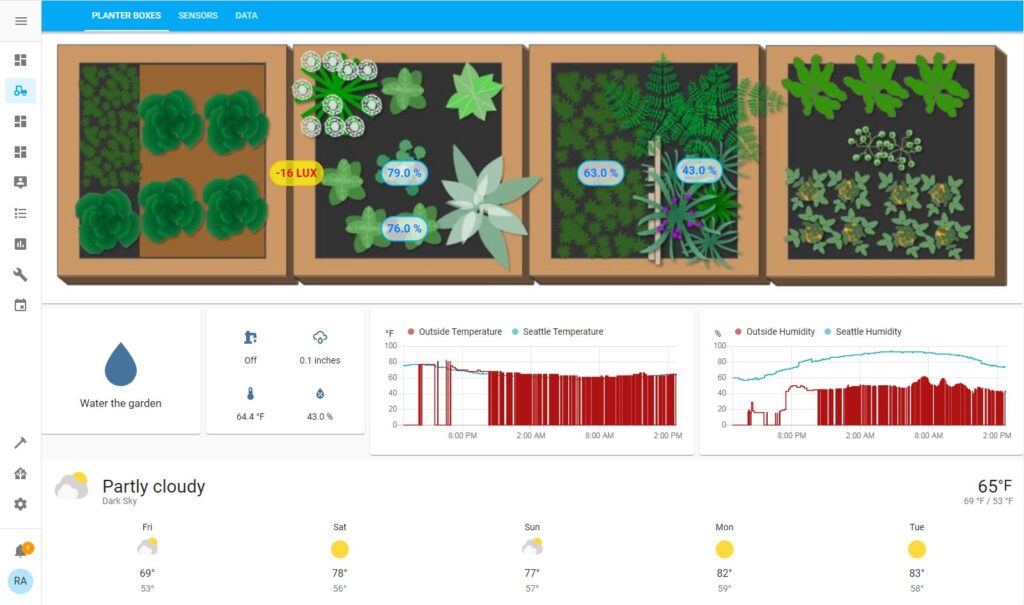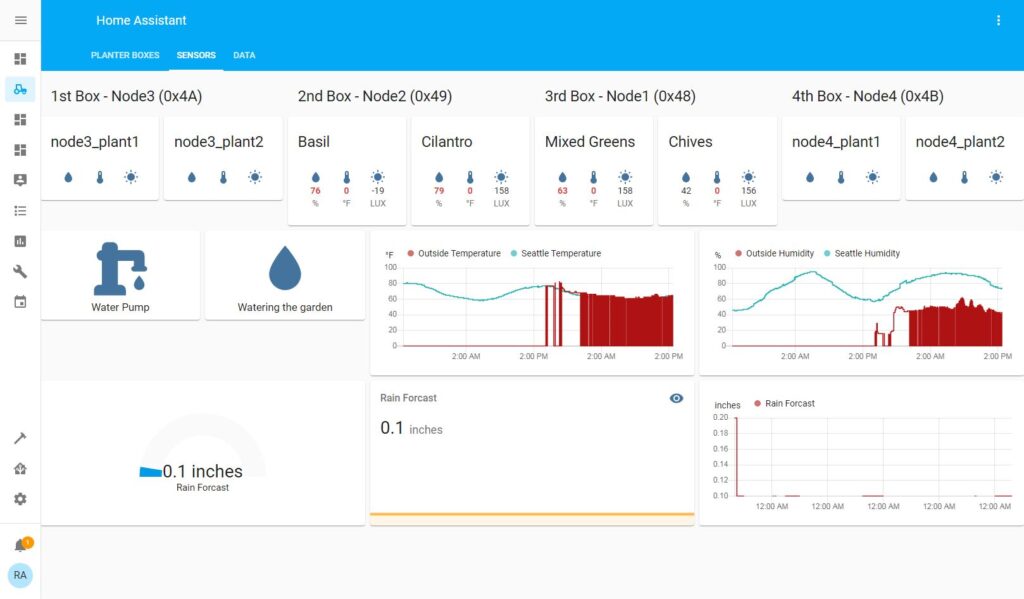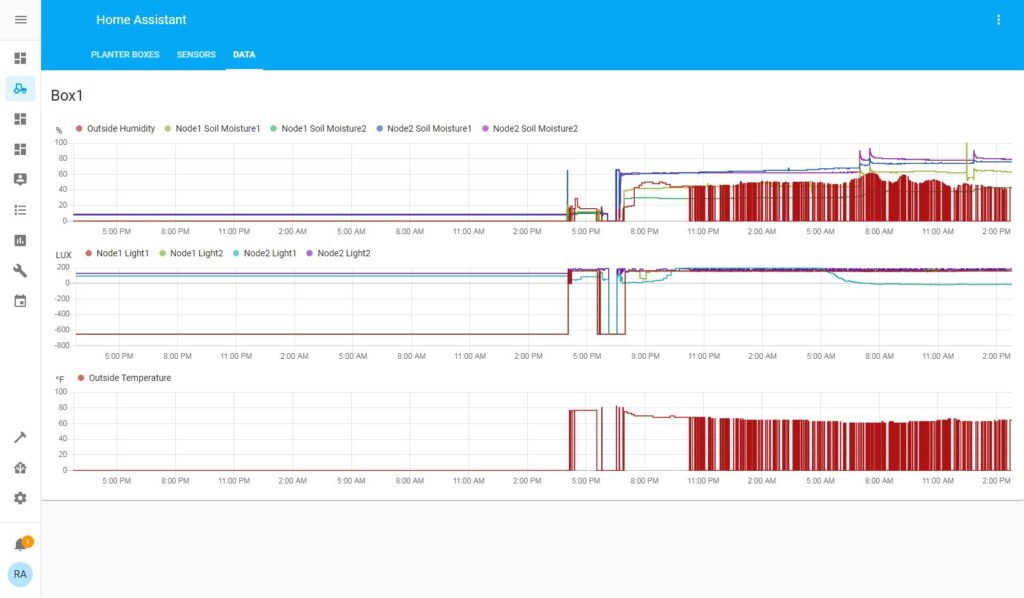Growing fresh produce with hydroponics has been a game-changer for many people, especially those who live in urban areas or have limited space. Hydroponics allows you to grow plants without soil, which means you don’t have to worry about soil-borne pests or diseases. Instead, you can provide your plants with all the nutrients they need through a nutrient solution that is added to the water.
One hydroponic system that I have been using with great success is the Rise Garden. This system is designed to make hydroponics gardening easy and accessible for everyone. It comes with everything you need to get started, including the grow lights, water pump, and nutrient solution. All you have to do is set it up, add water and the nutrient solution, and start planting.
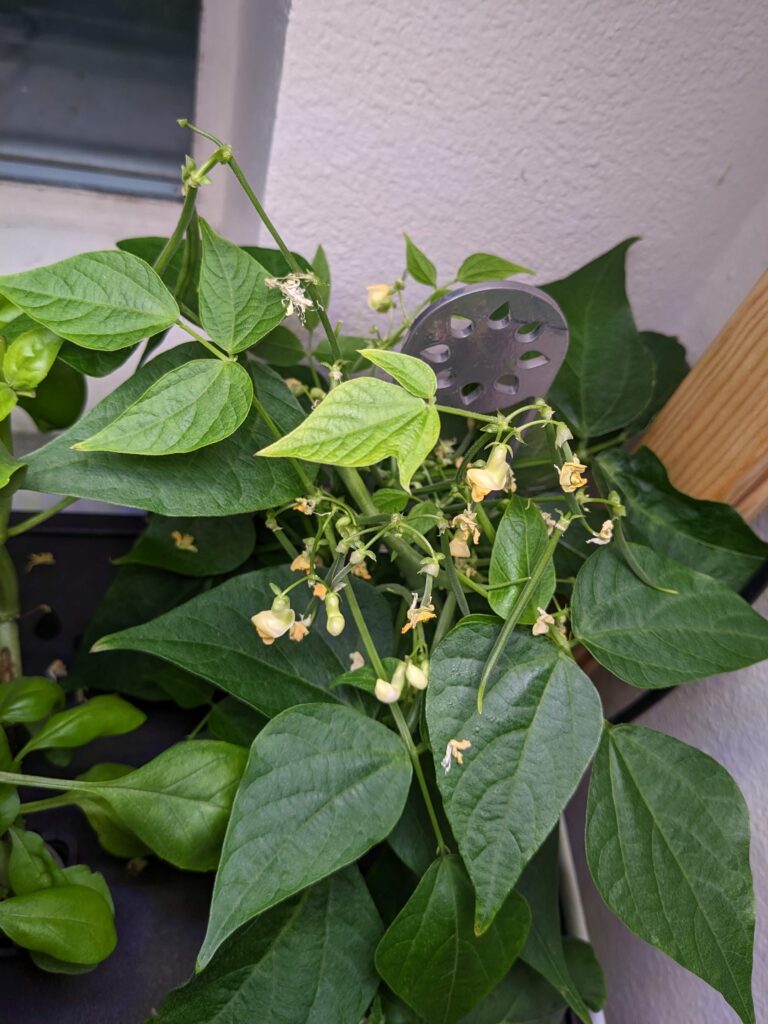
Currently, I have six different plants growing in my Rise Garden: cilantro, green beans, cherry tomatoes, sweet peppers, mini cucumbers, and rainbow chard. The cilantro is growing extremely well, and I have more than I know what to do with. It’s great to have fresh cilantro on hand for all my cooking needs.
The green beans are also doing really well, and I can see many beans now showing up on the plant. The cherry tomato plant has so many flowers on it, and I am seeing the first of these flowers starting to go to fruit. It won’t be long before I am enjoying fresh cherry tomatoes in my salads.
My sweet pepper plant is starting to produce its first flowers, and I am looking forward to having some fresh peppers to use in my cooking. The new mini cucumber plant is also starting to grow quite well, and I am excited to see how it does.

One of the best things about the Rise Garden is that it is so customizable. I recently added a second layer to my garden to grow more leafy greens, and it has been a great addition. Now, I can grow even more fresh produce in the same space.
The newly planted rainbow chard is coming up quite nicely, and I am excited to see how it does in the coming weeks. I can’t wait to harvest it and use it in some delicious recipes.
Hydroponics gardening with the Rise Garden has been a great experience. It is so easy to use, and it’s great to be able to grow fresh produce right in my own home. If you’re interested in hydroponics gardening, I highly recommend giving the Rise Garden a try. It’s a great way to grow fresh produce, even if you don’t have a lot of space.